Recovery: Windows 10:
Warning: All your data will be erased if you select full recovery
option. Always Backup your data before proceeding.
1. Click on Start>Settings
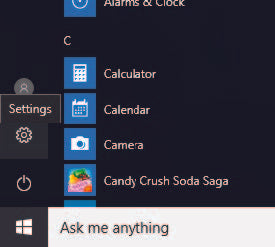
2. Click on Update and Security

3. Select Recovery from the left and Under Reset this PC, click on get Started.

4. Choose the desired option.

In the event of Crash:Windows 10
In the event of a system crash, you will see a Blue Screen that
will be followed by a system reboot. You may see the screen
with option to Restart the PC or See Advanced Options.
Choose See Advanced Repair Options and follow the screen to
get to the recovery options.

1. Click on Troubleshoot.
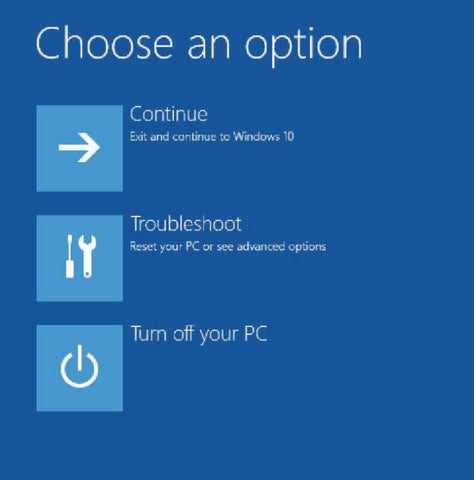
2. Click on Reset this PC.

3. Choose the desired option. The System
will start the Windows Recovery process.
Warning: All your data will be erased if
you select Remove everything option.

Windows 7
NOTE: Use this option if you want to restore your Operating System to the Factory Settings. All of your data will be erased when doing this. Back up your important files before restoring your Windows 7 to Factory Settings. You may want to also create a Recovery USB Drive first.
How to Restore your Operating System to Factory Settings
INSTRUCTIONS:
1. Turn on your PC and Press the F7 or F11 Key repeatedly when the Microsoft Corporation load screen appears.

2. Select your Language and select your keyboard input method. Example: English (United States) and US. Click “Next”.

3. Log on by typing in your User name and Password and clicking on “OK”.

4. Click on the “Advanced Options” when prompted to choose a recovery tool.

5. On the Advanced Tools’ pop-up, click on the “Full system recovery” option.

6. Follow the steps thereafter for Windows Recovery.


 Go to CA Site
Go to CA Site